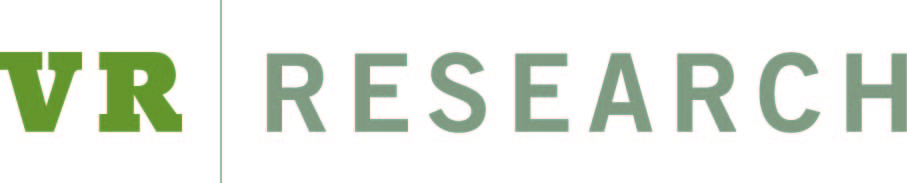Google has become the de facto portal to the internet, however many people visit the site on a daily basis without utilizing its full functionality. The Google Advanced search function allows users to easily tailor searches to specific parameters, which has become more important as Google searches have increasingly favored recent findings over older material. In this blog, we discuss several Google tricks – including tactics covered in a recent NY Times article on Google searches – that can help researchers locate specific records or archived material.
Use quotation marks to find a specific name or phrase: Users can put quotations around a collection of words to tell Google to search only for that exact word or collection of words in that specific order. This can be useful when searching for individuals that might have common names, especially if they use a middle initial, or when searching for specific quotes, such as checking for phrases that could have been plagiarized.
Exclude words with the minus sign: When conducting a search, place a minus sign (-) before a word to exclude results with that word in them. This can be useful when conducting a search for an individual who shares a name with someone famous, for instance if a user wanted to search for the late Sen. Paul Simon (D-IL) then they could enter the following search string to eliminate results related to the singer/songwriter of the same name: “Paul Simon” –singer –Garfunkel
Search specific sites with the “site:” operator: This parameter allows researchers to restrict their search to a specific website or domain, which can be very useful for identifying government records related to businesses or individuals. In addition, this can also enable users to locate web pages that might not be indexed off of a main page but are online nonetheless.
Search for specific types of files with the “filetype:” operator: Similar to the “site:” operator, the file type operator allows users to restrict their search to specific types of files by adding “filetype:” and the three-letter file abbreviation (Google Advanced has a drop down menu with the various file types). This parameter can be useful for identifying presentations (PPT), official records (PDF) or quantitative data (XLS).
Search for a particular range: This function allows researchers to search for results within a particular range by using two periods between two sets of numbers, which can return results within a range of dates, prices or measurement. For instance, if a user wanted to results related to trade deals that happened during the Bush administration, they would search: trade deals 2000..2008
Search for a specific time period: As noted above, Google results have increasingly favored recent news and events over older search results, however there is a way to limit a search so it only returns results from a specific time period. Unlike the strategies discussed above, the time search parameter can not be accessed from the Google Advanced search page, instead users must first run the search and then on the results page select the “Tools” option, which reveals two drop down menus. The drop down menu stating “Any time” allows users to select from the past hour, day, week, month or year, as well as an option for “Custom range” that can be restricted to any time period specified.